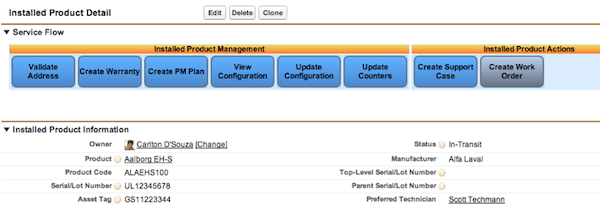 The Problem:
The Problem:
As customer oriented organizations extend their service delivery processes not only to their own service techs, but also to their customers and partners via portals, there is a compelling need to provide interactive and data driven field service process flows. An interactive and dynamic service delivery flow can reduce data entry errors and ensure consistency of service delivery. For example, an interactive service delivery flow can be configured to prevent a user from creating a work order for an uninstalled product.
This post will show you how to easily configure the ServiceMax solution to enable the Create Work Order service flow button when the status of an Installed Product changes to “Installed.”
The Solution:
Service Flow Manager (SFM) in the ServiceMax solution allows you to define a condition using data fields in a transaction in order to control whether a SFM button is enabled or disabled. Here’s how the condition is defined and implemented:
Before:
Create Work Order button is enabled when status = In-Transit. But, as I said, In-Transit does not mean the product is installed, so we want to change the conditions for the button.
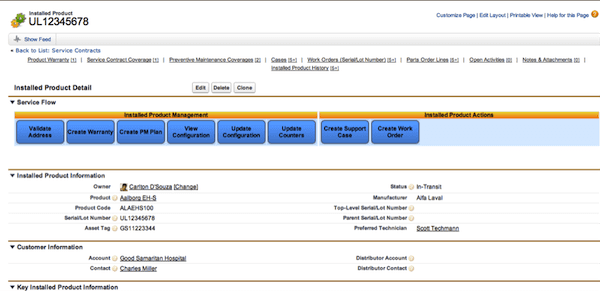
Condition Definition:
1. Click on the ServiceMax setup link in the left hand column
2. Click the Service Flow Manager button and then the SFM Wizard button
3. Select Installed Product for object, Active for Wizard status, the checkbox for Installed_Product_Actions and then click Edit as shown below
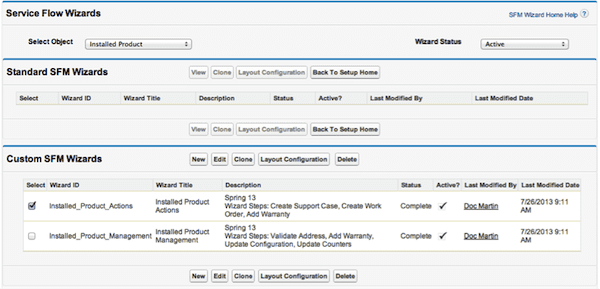
4. Click on the Manage Wizard Steps tab, the checkbox for the Create Work Order step and then click Edit as shown below:
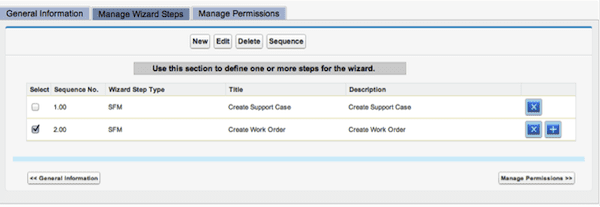
5. Click the Add New link for the Criteria To Enable This Step field and enter field information as shown below:
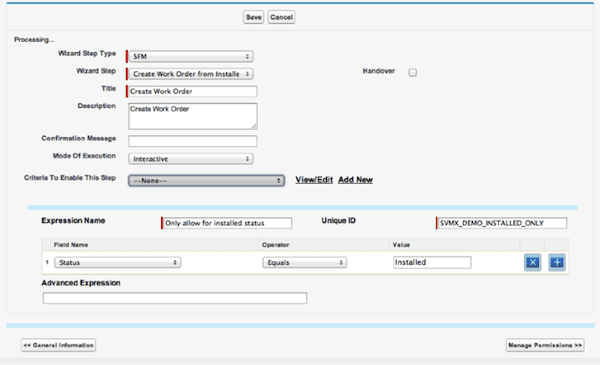
6. Click Save, Save & Close, Back To Setup Home and then select the Installed Product from the Recent Items widget to open the Installed Product detail page. As you can see, when the Status equals In-Transit, the Create Work Order button is disabled.

… when the Status equals Installed, the Create Work Order button is enabled.
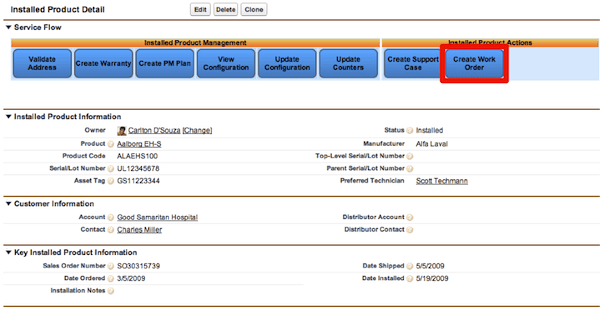
As you can see from this blog post, you can very easily create interactive and flexible service delivery flows in the ServiceMax solution that are data driven by using either standard or custom data fields in your condition statements.


How is this resolved in lightning ? pls let me know.
Hi Joy,
ServiceMax release 18.2 (released on 7th June 2018) delivers a whole new Lightening look for SFMs in the work order screen. Users can take advantage of a powerful combination of a Salesforce PATH UI component (that shows to the work order status as a progressive bar) and contextual actions in the right panel of the work order screen that change per the work order status. The release notes are at http://release.servicemax.com/182/relnotes.pdf.